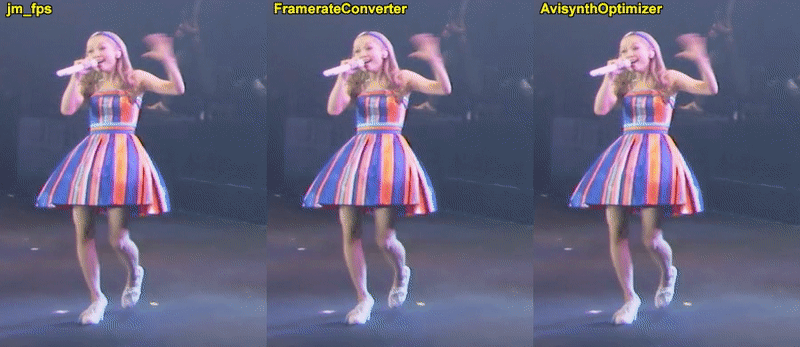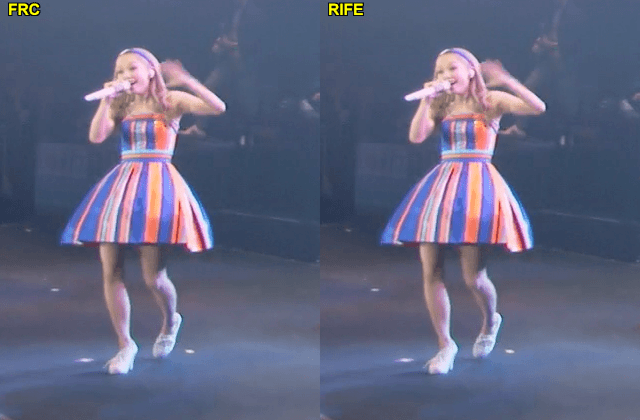What is the difference between 2 and 4 thread on rife interpolation ? Which one is better (smoother)?
You are not logged in. Please login or register.
SVP 4 for Windows and macOS: 30 days FREE TRIAL.
Read FAQ & follow SVP @ Facebook, Twitter
Search options (Page 3 of 7)
SmoothVideo Project → Posts by cemaydnlar
Posts found: 51 to 75 of 169
52 14-07-2022 14:20:07
Re: panning lag (4 replies, posted in Using SVP)
MPV or MPC?
What refresh rate is your monitor and what FPS are you running? You should try to match them for fluidity.
I use MPC and my monitor is on 144hz. But it lags when i turn my monitor and svp to 72hz too.
53 13-07-2022 16:07:26
Re: panning lag (4 replies, posted in Using SVP)
Could be one of few reasons:
1. SVP not actually being applied.
2. Frame drops (SVP Index not stable --> Weak hardware or settings cranked too high).
3. You have strongest artifact masking, or other weird settings maybe interfering?Other reasons maybe. We need more details to determine the issue.
1. Svp is working just fine.
2. I have a 3070 and ryzen 5 5600x so i don't think that it has something to do with hardware. Svp İndex is always 1 no problem with that too.
3.I use 0 artifact masking. Rife works fine. Normal settings do this lag on panning thing.
Couldn't find the cause yet.
54 12-07-2022 18:36:46
Topic: panning lag (4 replies, posted in Using SVP)
I have panning lag and changin threads manually doesn't do anything. What might be the cause of it ?
55 25-05-2022 15:54:56
Re: Need help to find the best possible setting (26 replies, posted in Using SVP)
cemaydnlar wrote:I have no idea if it works or not. It says estimated fps 48. When i try to do 60fps or above it gets laggy. I couldn't see a difference between x2 and normal video playback. x2 is just a little bit smoother. I get 0 arifacts with x2.
If at x2 is a little bit smoother it means that interpolation is working and this should be the case for video with 8-bit colour depth. At the moment only one person with a GeForce 30 series graphics card has done a thorough test on a 1080p file: https://www.svp-team.com/forum/viewtopi … 477#p80477 and based on the fps we can assume that at the moment x2 for 1080p for your card is the maximum. If you want more: x3 or x4 then 720p files are left on the ground.
Perhaps there will be some optimisation of RIFE in the future. In any case, I estimate that I will need 116% more powerful graphics card than the ZOTAC GAMING GeForce RTX 3070 Ti AMP Extreme Holo to interpolate x5 1080p video files: https://www.svp-team.com/forum/viewtopi … 480#p80480 I suppose this will be more than possible for NVIDIA GeForce RTX 4090 graphics cards.
Oh well... artificial intelligence comes at a price.
Well i live in TUrkey. A rtx 3090 ti costs 62.000 Try in here. If i go with the minimum a 4090 will cost maybe over 90k. You can buy a house with the same amount if you see that as even currency unit ![]()
56 25-05-2022 11:06:42
Re: Need help to find the best possible setting (26 replies, posted in Using SVP)
blackmickey1007 wrote:The RGBS format is supported by RIFE.
YUV444P16 can be converted to RGBS format with almost no loss.At the moment I don't have a RIFE compliant graphics card to run the tests.
I am relying on what the creator of Flowframes wrote a long time ago:HDR is currently not supported as the neural networks only work with 8bpp content.
https://github.com/n00mkrad/flowframes/issues/40
and on the fact that already several people had problems with 10bit colour depth videos.
Did you manage to interpolate 10-bit video with RIFE in SVP?
I have no idea if it works or not. It says estimated fps 48. When i try to do 60fps or above it gets laggy. I couldn't see a difference between x2 and normal video playback. x2 is just a little bit smoother. I get 0 arifacts with x2.
57 22-05-2022 17:21:47
Re: Need help to find the best possible setting (26 replies, posted in Using SVP)
In the image you posted above:
Pixel Format: p010
Try to use 8-bit colour depth video.
I guess it works. Since estimated fps is 48. Can you check if it is the same on your mpv?
58 21-05-2022 06:32:21
Re: Need help to find the best possible setting (26 replies, posted in Using SVP)
I recently helped friend setting up SVP. It was as easy as manual install + copy mpv setting folder to appdata (optional). RIFE worked fine out of the gate
Did everything according to svp rife manuel. Fps stays the same as in the image i posted above.
59 20-05-2022 18:54:10
Re: Need help to find the best possible setting (26 replies, posted in Using SVP)
cemaydnlar wrote:Ok i'll give rife a try. Is a rtx 3070 enough for x2 ?
Yes, as long as it is video with no more than 1080p resolution, 8-bit colour depth without HDR
cemaydnlar wrote:I am selecting rife interpolation but my fps stays at 24 ? What am i doing wrong ? Can you help me use rife?
Read this first:
https://www.svp-team.com/wiki/RIFE_AI_interpolationSet the following values:
AI model: Generic (v4)
GPU threads: 2
GPU device: https://www.svp-team.com/forum/viewtopi … 170#p80170
RIFE via CUDA: OffIf you continue to have problems read what problems others had and how they dealt with them:
whole threads:
https://www.svp-team.com/forum/viewtopic.php?id=6580
https://www.svp-team.com/forum/viewtopic.php?id=6553also read my thread from Chainik's post of April 28 to the end, everything should work from then on:
https://www.svp-team.com/forum/viewtopi … 360#p80360skip it altogether: == RIFE / PyTorch installation == it's too slow now
https://www.svp-team.com/forum/viewtopi … 372#p80372
I'm doing everything as it says. I'm using mpv player. Still fps stays 24. Couldn't find the reason.
https://imgur.com/a/H85vrP8 this is the way it looks.
60 20-05-2022 11:26:07
Re: Need help to find the best possible setting (26 replies, posted in Using SVP)
You are probably writing about this: https://www.svp-team.com/forum/viewtopic.php?id=6488
Remember, there are probably 2 SVP developers and thousands of SVP users. The chance that some enthusiast finds a combination of settings that gives a slightly better visual effect is simply higher. However, this requires a great deal of time and a great deal of trying, and sometimes a little more luck.Despite the fact that someone has found a slightly better setting than the others, you are still not completely happy. And you are not likely to be. The base algorithm has certain limitations that cannot be jumped over. It already has a huge number of setting combinations and this is a credit to the developers. Searching for optimal settings is the task of the users, who are also developers, but there are only two of them. And the search is an enormous amount of time.
That's why recently, thanks to the development of GPU computing power, a lot of machine learning-based frame interpolation models have started to appear. This makes it possible to speed up considerably to reach the ideal of artifact-free interpolation. There is no other way. Artificial intelligence is entering all areas of life.
If everyone supported AI models, we would show their developers that we care and that their work is not in vain. Thanks to them we are closer to the ideal of real-time artifact-free frame interpolation:
https://github.com/hzwer/arXiv2021-RIFE
https://github.com/hzwer/Practical-RIFE
https://github.com/nihui/rife-ncnn-vulkan
https://github.com/HomeOfVapourSynthEvo … cnn-Vulkan
https://www.svp-team.com/wiki/RIFE_AI_interpolationOf course I wish you and myself to find someone who will find even better settings for the basic SVP algorithm, because it is still irreplaceable for 4K 10bit HDR files. However progress cannot be stopped and the best quality frame interpolation will be provided only by artificial intelligence.
Ok i'll give rife a try. Is a rtx 3070 enough for x2 ? I am selecting rife interpolation but my fps stays at 24? What am i doing wrong ? Can you help me use rife?
61 19-05-2022 19:38:15
Re: Need help to find the best possible setting (26 replies, posted in Using SVP)
You asked the same question almost 3 years ago and got plenty of answers: https://www.svp-team.com/forum/viewtopic.php?id=5500
You spoke up when others asked about similar problems: https://www.svp-team.com/forum/viewtopic.php?id=6139
Others have asked before you and someone even stated that he preferred FrameRateConverter over SVP for this reason: https://www.svp-team.com/forum/viewtopic.php?id=4382
I just showed You that RIFE beats both mvtools2 and FrameRateConverter in what you asked about.
It can be seen that You care a lot about this and over the years you have not found a solution that satisfies you.
Do you think there is some magical way to make the base SVP algorithm capable of approaching what artificial intelligence can achieve?
Base SVP interpolation uses only a tiny fraction of the computing power that RIFE requires.
You can spend hours testing every possible setting in SVP yourself, or you can use that time to do extra work that will allow you to upgrade your GPU. You can also take a shortcut, although I don't recommend it: https://www.svp-team.com/forum/viewtopi … 388#p80388
I also asked if there is a code or some kind of script to make svp better but they answerd no. A couple of month ago a rondom guy came and gave us a script that makes svp better instead of anyone working for svp. 3 years ago when i asked how we can get better result for haloing issue. The answer i got was x3. Anyway thx for your kind answers i'm sure someone will find a way to make it better instead of those who work for svp.
62 19-05-2022 16:32:54
Re: Need help to find the best possible setting (26 replies, posted in Using SVP)
In general, RIFE is better with occlusions, object boundaries, y-axis rotational vectors than mvtools2 based tools.
http://forum.doom9.net/showpost.php?p=1 … tcount=312
I have a 3070 but i don't want to use rife since its x2 and too slow in processing. Can you please talk about the basic svp settings that are responsible for fast paced scene artifacts and halo around moving objects?
63 19-05-2022 14:00:59
Re: Need help to find the best possible setting (26 replies, posted in Using SVP)
If you want to get a really good quality with the least amount of artifacts possible use this: https://www.svp-team.com/wiki/RIFE_AI_interpolation
About halo effect around moving objects read here:
http://forum.doom9.net/showpost.php?p=1 … stcount=17
http://forum.doom9.net/showpost.php?p=1 … stcount=24About anime read this: https://www.svp-team.com/forum/viewtopi … 308#p80308
Fast paced scenes are difficult for any model. Specifically created model for this is here: https://github.com/google-research/frame-interpolation
If you want the best possible quality for anime, look for AI models with the best score in the ATD12K test.
If you want the best possible quality for fast paced scenes, look for AI models with the best score in the Xiph-2k test.
You can search for scores and compare them here among others:
https://arxiv.org/pdf/2204.03513.pdf
https://arxiv.org/pdf/2104.02495.pdf
https://arxiv.org/pdf/2202.04901.pdfIf you additionally want reasonably good speed and ease of use, then only SVP + RIFE filter for VapourSynth (ncnn Vulkan)
Thank you for your reply but isn't rife unusable for real time? Plus i like the way override scripts work but my intention is to get less halo and less artifacts on fast paced anime scenes. Therefore, i need svp options that are related with my issues. Plus which hardware acceleration setting is the fastest and the least artifact creating ?
64 18-05-2022 17:38:03
Topic: Need help to find the best possible setting (26 replies, posted in Using SVP)
First question i want to ask is which setting is responsible for fast paced scenes and the amount of artifacts created in those scenes?
Second question is which setting is responsible for the halo effect around moving objects and what is helpful other than x3 setting ?
Is it possible to nullify halo effect on moving objects but get bubble like artifacts instead ?
Is it possible to get a really good quality with the maxed out settings on fast paced anime and movie scenes with the least amount of artifacts possible?
I am using scripted settings that turn svp to dmitrirender like interpolation.
65 22-03-2022 14:48:06
Re: My Custom Script Setting Opinion (Smooth like DmitriRender) (24 replies, posted in Using SVP)
cemaydnlar wrote:KnightRiderKARR wrote:Changing block.w and block.h to 16 is good for 720p or lower - at 1080p i see more artifacts.
With ""smooth.mask.area"" and ""smooth.mask.area_sharp"" does reduce artifacts little better than "Artifacts Masking" from SVP Control PanelAfter days of trying these are the best settings you will get for max smoothness min artifact.
Artifact masking disabled. Svp shader 21. Frame rate conversion to screen.
Invalid script.... I tried to update components but still invalid.....
If i remove those scripts then it works... :
analyse.refine[0].thsad = 2000;
analyse.refine[0].search.type = 4;
analyse.refine[0].search.distance = 2;
analyse.refine[0].search.satd = false;
analyse.refine[0].penalty.lambda = 10.0;
analyse.refine[0].penalty.lsad = 8000;
analyse.refine[0].penalty.pnew = 50;I dont know why all analyse.refine[0] scripts not working on me......
levels.gpu = 0; does good job on the edges but in few scenes the smoothness is not very good and CPU usage is very high
Overall is better with these custom scripts that we posted here -- i dont know if we can have the very smoothness like Optical Flow from Davinci Resolve but i think its very hard to do...
Try deleting analyse.refine[0] = {thsad:2000, search:{distance:2, type:4}}; this to make refine scripts work. For lowering your gpu and cpu usage you can try to set your mpc-hc acceleration setting to dxva2 copy-back. I made a couple of updates on my script try it out. The problem about the script i posted is it doesn't look as good as melts or yours when it comes to smoothness detail.
66 20-03-2022 18:38:22
Re: My Custom Script Setting Opinion (Smooth like DmitriRender) (24 replies, posted in Using SVP)
cemaydnlar wrote:My settings look like this right now.
It's smoothness is good but yet again artifacts everywhere in fast paced scenes. It also creates halos around people which can be reduced by changing block.w and block.h to 16 yet again this works for movies not for anime. Animes tend to create more artifacts with 16.
Changing block.w and block.h to 16 is good for 720p or lower - at 1080p i see more artifacts.
With ""smooth.mask.area"" and ""smooth.mask.area_sharp"" does reduce artifacts little better than "Artifacts Masking" from SVP Control Panel
After days of trying these are the best settings you will get for max smoothness min artifact.
levels.pel = 2;
levels.gpu = 0;
levels.scale.up = 2;
levels.scale.down = 4;
levels.full = true;
analyse.vectors = 3;
analyse.block.w = 32;
analyse.block.h = 32;
analyse.block.overlap = 2;
analyse.main.levels = 4;
analyse.main.search.type = 4;
analyse.main.search.distance = -12;
analyse.main.search.sort = true;
analyse.main.search.satd = false;
analyse.main.search.coarse.type = 4;
analyse.main.search.coarse.distance = 3;
analyse.main.search.coarse.satd = true;
analyse.main.search.coarse.trymany = false;
analyse.main.search.coarse.width = 1050;
analyse.main.search.coarse.bad.sad = 1000;
analyse.main.search.coarse.bad.range = -1;
analyse.main.penalty.lambda = 10.0;
analyse.main.penalty.plevel = 4.0;
analyse.main.penalty.lsad = 8000;
analyse.main.penalty.pnew = 50;
analyse.main.penalty.pglobal = 50;
analyse.main.penalty.pzero = 110;
analyse.main.penalty.pnbour = 75;
analyse.main.penalty.prev = 0;
analyse.refine[0].thsad = 2000;
analyse.refine[0].search.type = 4;
analyse.refine[0].search.distance = 2;
analyse.refine[0].search.satd = false;
analyse.refine[0].penalty.lambda = 10.0;
analyse.refine[0].penalty.lsad = 8000;
analyse.refine[0].penalty.pnew = 50;
smooth.algo = 21;
smooth.block = false;
smooth.cubic = 0;
smooth.linear = true;
smooth.mask.cover = 50;
smooth.mask.area = 0;
smooth.mask.area_sharp = 1.0;
smooth.scene.mode = 0;
smooth.scene.force13 = true;
smooth.scene.luma = 1.5;
smooth.scene.blend = false;
smooth.scene.limits.zero = 10;
smooth.scene.limits.blocks = 60;
smooth.scene.limits.m1 = 3600;
smooth.scene.limits.m2 = 7200;
smooth.scene.limits.scene = 10400;
Artifact masking disabled. Svp shader 21. Frame rate conversion to screen.
67 16-03-2022 18:54:14
Re: My Custom Script Setting Opinion (Smooth like DmitriRender) (24 replies, posted in Using SVP)
cemaydnlar wrote:KnightRiderKARR wrote:Yes "analyse.block.overlap =1" will decrease detail smoothness (i mean less accuracy on small objects like text when vinyl record is rotating) but if you disable the artifacts masking then you have overall better smoothness but little more artifacts.
Ok so here are my thoughts. Biggest difference happens when i select weakest artifact masking. So in order to get max smoothness you have to select disabled no matter what. With analyse.block.overlap setting and masking disabled it is good for artifacts but in my opinion you lose a lot of smoothness. When you don't change analyse.block.overlap then it starts to produce a lot of artifacts when you watch movies. Basically you have max smoothness but it is unwatchable. In the end i have no idea how you can combine standart analyse.block.overlap setting with disabled masking and still get as little artifacts as you get with analyse.block.overlap =1 setting. I will write it down if i find a solution for it.
Try add these:
smooth.mask.area = 16; (i use 8)
smooth.mask.area_sharp = 0.70;(its alternative artifacts masking)
This help to reduce artifacts but im not sure if does good job overall - for now i have better results with analyse.block.overlap = 2
My settings look like this right now.
levels.pel = 2;
levels.scale.up = 2;
levels.scale.down = 4;
levels.full = true;
analyse.block.w = 32;
analyse.block.h = 32;
analyse.block.overlap = 1;
analyse.main.levels = 4;
analyse.main.search.type = 8;
analyse.main.search.distance = -8;
analyse.main.search.coarse.type = 4;
analyse.main.search.coarse.distance = 3;
analyse.main.search.coarse.bad.range = -1;
analyse.main.penalty.lambda = 1.0;
analyse.main.penalty.plevel = 4.0;
analyse.main.penalty.lsad = 800;
analyse.main.penalty.pnew = 5;
analyse.main.penalty.pglobal = 5;
analyse.main.penalty.pzero = 10;
analyse.main.penalty.pnbour = 5;
analyse.main.penalty.prev = 0;
analyse.refine[0] = {thsad:2000, search:{distance:2, type:4}};
smooth.algo = 23;
smooth.scene.mode = 0;
smooth.mask.cover = 20;
smooth.scene.limits.m1 = 3600;
smooth.scene.limits.m2 = 7200;
smooth.scene.limits.scene = 10400;
smooth.scene.limits.zero = 10;
smooth.scene.limits.blocks = 60;
It's smoothness is good but yet again artifacts everywhere in fast paced scenes. It also creates halos around people which can be reduced by changing block.w and block.h to 16 yet again this works for movies not for anime. Animes tend to create more artifacts with 16.
68 16-03-2022 14:57:44
Re: My Custom Script Setting Opinion (Smooth like DmitriRender) (24 replies, posted in Using SVP)
cemaydnlar wrote:I have a 144hz monitor too but i use it on 120 because it's the best for both 24 and 30fps. You mentioned above that analyse.block.overlap =1 decreases smoothness what i want is max smoothness with max detailed smoothness just like rife. Therefore, i will try analyse.main.search.coarse.distance and analyse.block.h settings for now. Thx for the reply.
Yes "analyse.block.overlap =1" will decrease detail smoothness (i mean less accuracy on small objects like text when vinyl record is rotating) but if you disable the artifacts masking then you have overall better smoothness but little more artifacts.
Ok so here are my thoughts. Biggest difference happens when i select weakest artifact masking. So in order to get max smoothness you have to select disabled no matter what. With analyse.block.overlap setting and masking disabled it is good for artifacts but in my opinion you lose a lot of smoothness. When you don't change analyse.block.overlap then it starts to produce a lot of artifacts when you watch movies. Basically you have max smoothness but it is unwatchable. In the end i have no idea how you can combine standart analyse.block.overlap setting with disabled masking and still get as little artifacts as you get with analyse.block.overlap =1 setting. I will write it down if i find a solution for it.
69 15-03-2022 15:58:04
Re: My Custom Script Setting Opinion (Smooth like DmitriRender) (24 replies, posted in Using SVP)
cemaydnlar wrote:Can we make it a little better? Did you find better values than those above?
analyse.main.search.coarse.distance = -24; (a little bit better but it needs more CPU - especially if scene is on forest)
analyse.block.h = 16; (better smooth but more artifacts)For now i dont have better values....
I personally use "Artifacts masking = disabled" and "analyse.block.overlap = 1" because i have 144Hz monitor and i interpolate to 144fps (if you have 144Hz or more its better to interpolate as screen refresh rate)
I have a 144hz monitor too but i use it on 120 because it's the best for both 24 and 30fps. You mentioned above that analyse.block.overlap =1 decreases smoothness what i want is max smoothness with max detailed smoothness just like rife. Therefore, i will try analyse.main.search.coarse.distance and analyse.block.h settings for now. Thx for the reply.
70 14-03-2022 18:19:17
Re: My Custom Script Setting Opinion (Smooth like DmitriRender) (24 replies, posted in Using SVP)
Can we make it a little better? Did you find better values than those above?
71 08-12-2021 19:53:33
Re: Smoother playback (2 replies, posted in Using SVP)
> breath like sounds
Usually PSU sounds like breath if it works at high load.
So, check your PSU and change it to more powerful.> setting that makes svp as smooth
Use this settings:Frames interpolation mode: Uniform
Artifacts masking: Disabled
Processing of scene changes: Blend adjacent framesAll other settings are at your discretion.
My settings are already like this but i was using repeat frames instead of blend adjacent frames and i think it looks smoother though i'm not sure. Is there an additional script for ffdshow that i can add to get a little extra smoothness ?
72 06-12-2021 16:24:42
Topic: Smoother playback (2 replies, posted in Using SVP)
Please add a new setting that makes svp as smooth as dmitrirender or give us the opportunity to tweak svp from application settings to make it as smooth as dmitrirender. I don't want to use dmitri because it's not unlimited and i don't trust them in anyway because when i use dmitrirender my computer starts to make breath like sounds. Thanks for your attention.
73 25-11-2021 11:07:43
Topic: Dxva not working (0 replies, posted in Using SVP)
As you can see it says not using dxva. Is that normal or do i have to change something ?
74 15-09-2021 19:26:56
Re: Using x2 Setting (2 replies, posted in Using SVP)
Best solution is identical value of video frame rate and display refresh rate.
Also good quality you can get if refresh rate is a multiple of frame rate.
In all other cases you will get non equal durations of frames showing on your display.In your case of 48 fps you can use 144 Hz mode because these rates are multiple by factor 3.
Thank you.
75 15-09-2021 10:55:16
Topic: Using x2 Setting (2 replies, posted in Using SVP)
Can i use x2 setting when my monitor is set to 144hz or is the only way to use x2 by lowering my hz to 48 ?
Posts found: 51 to 75 of 169
SmoothVideo Project → Posts by cemaydnlar
Powered by PunBB, supported by Informer Technologies, Inc.