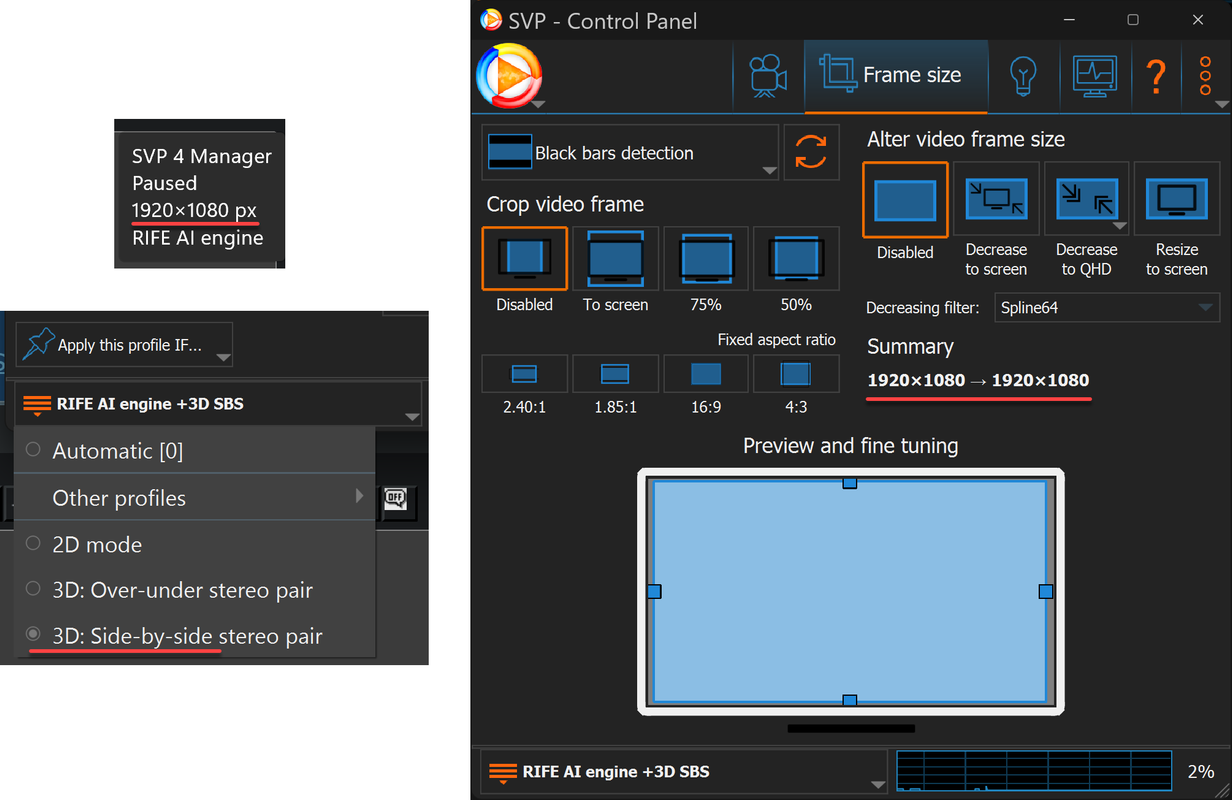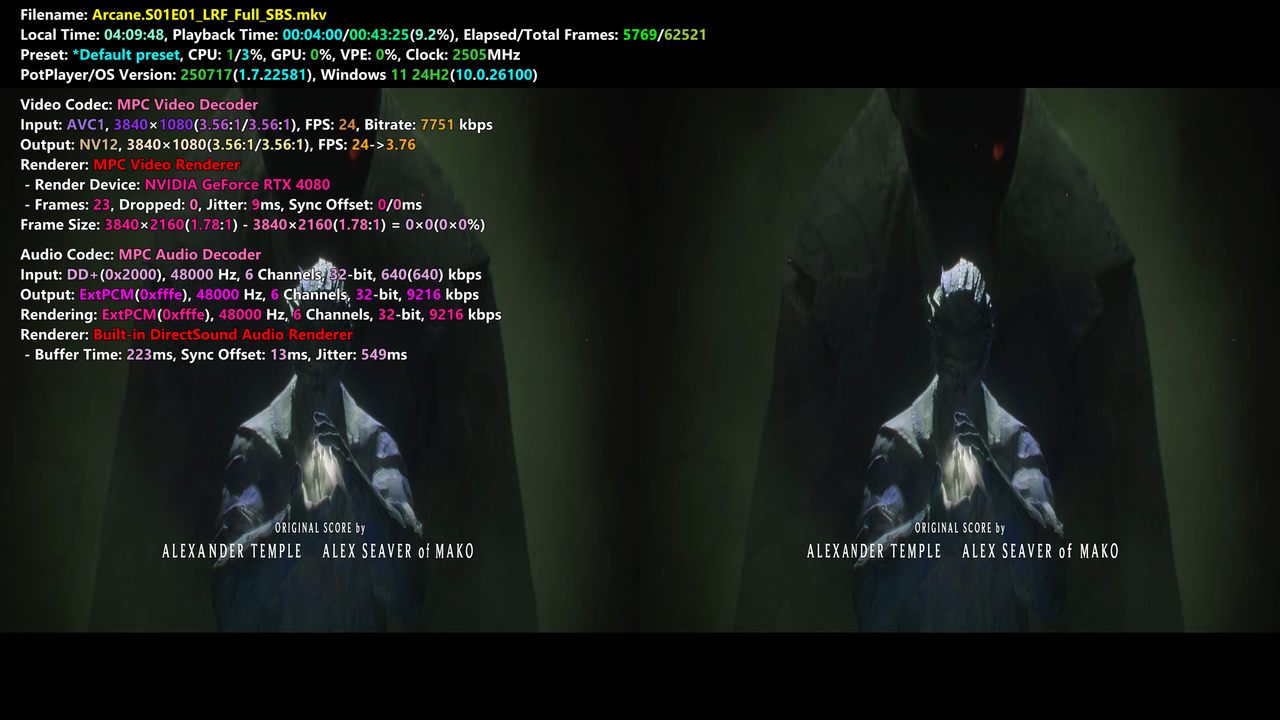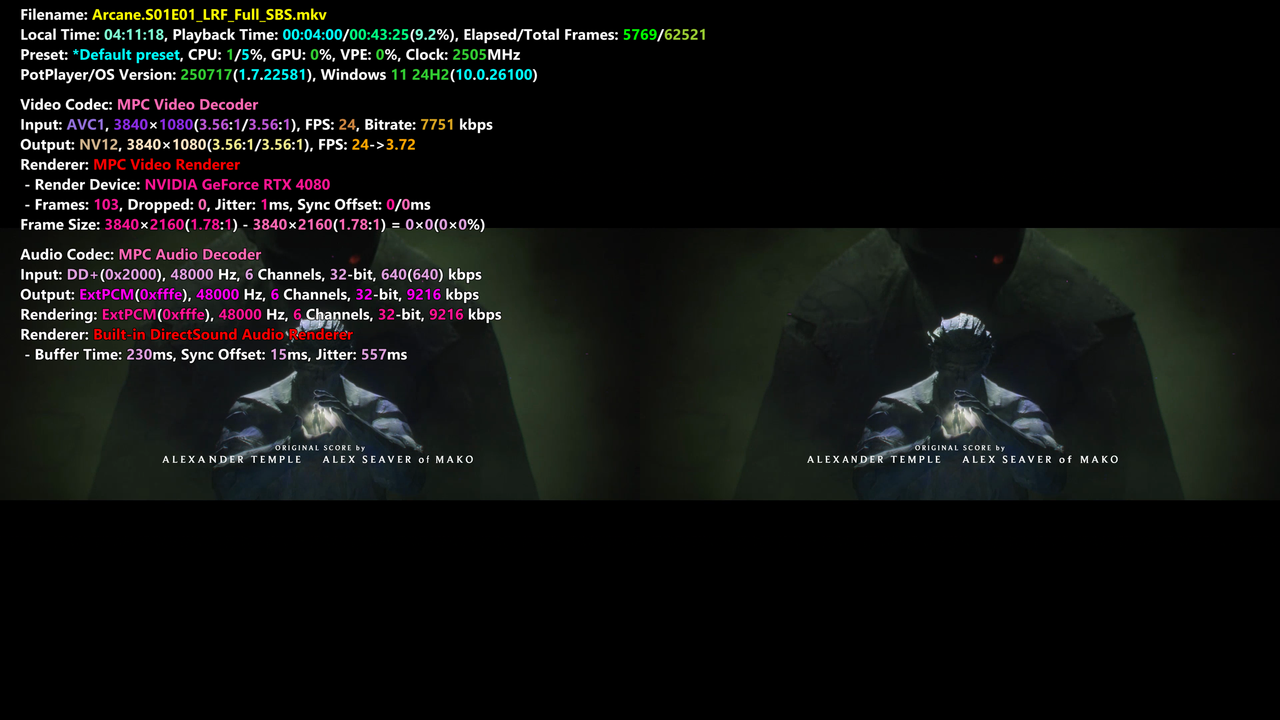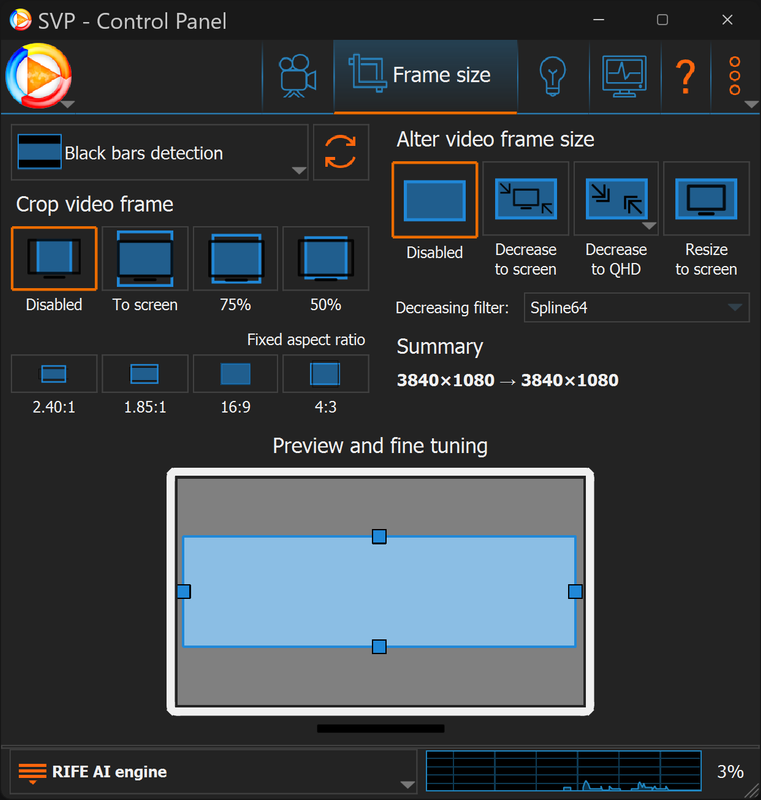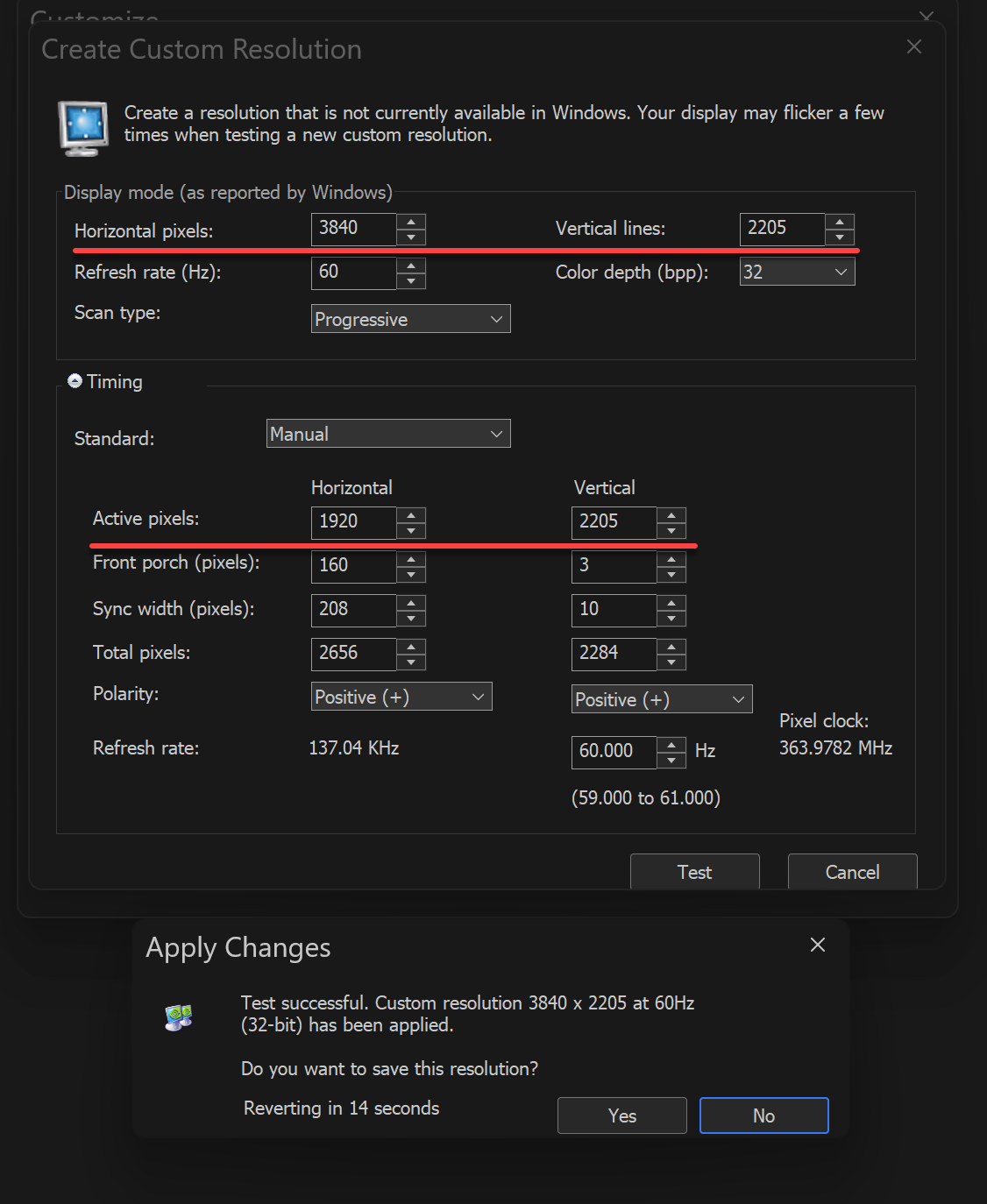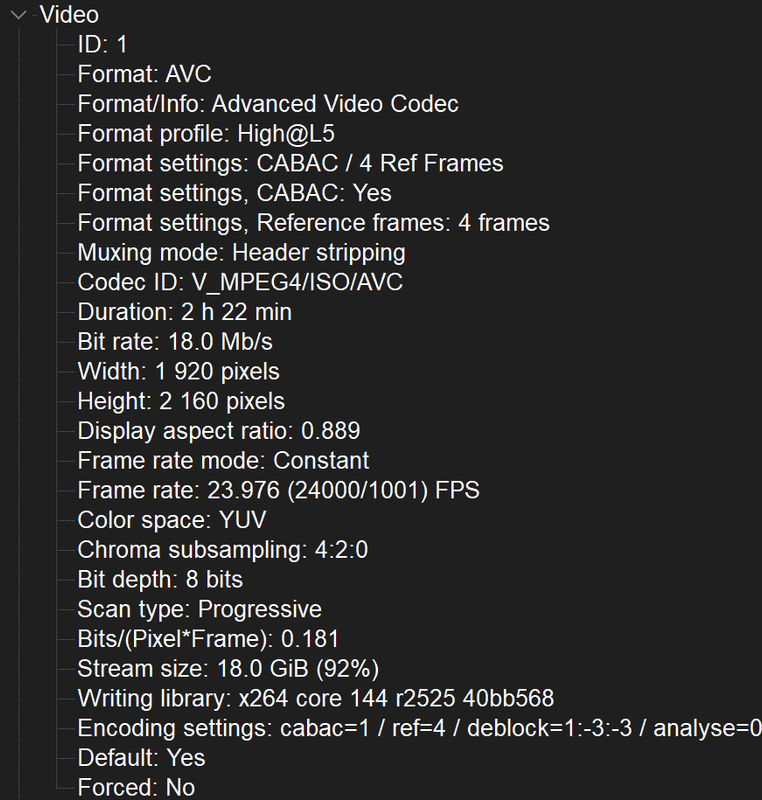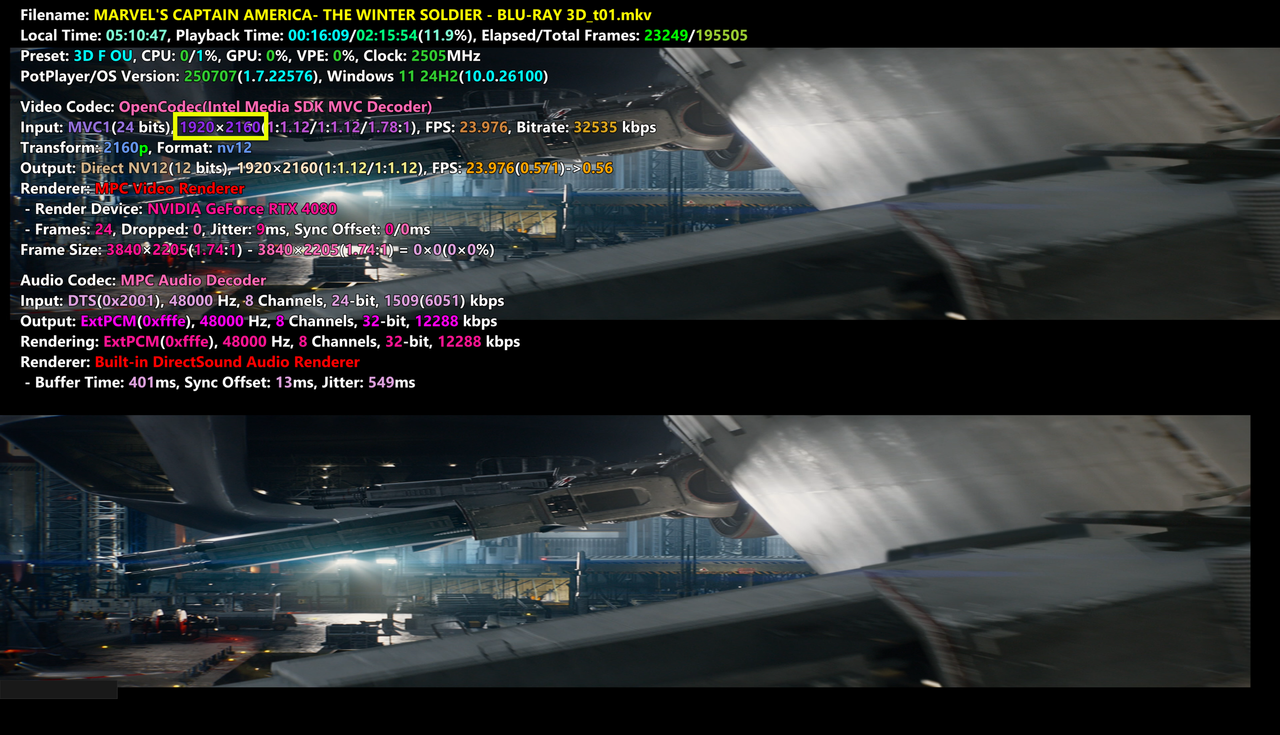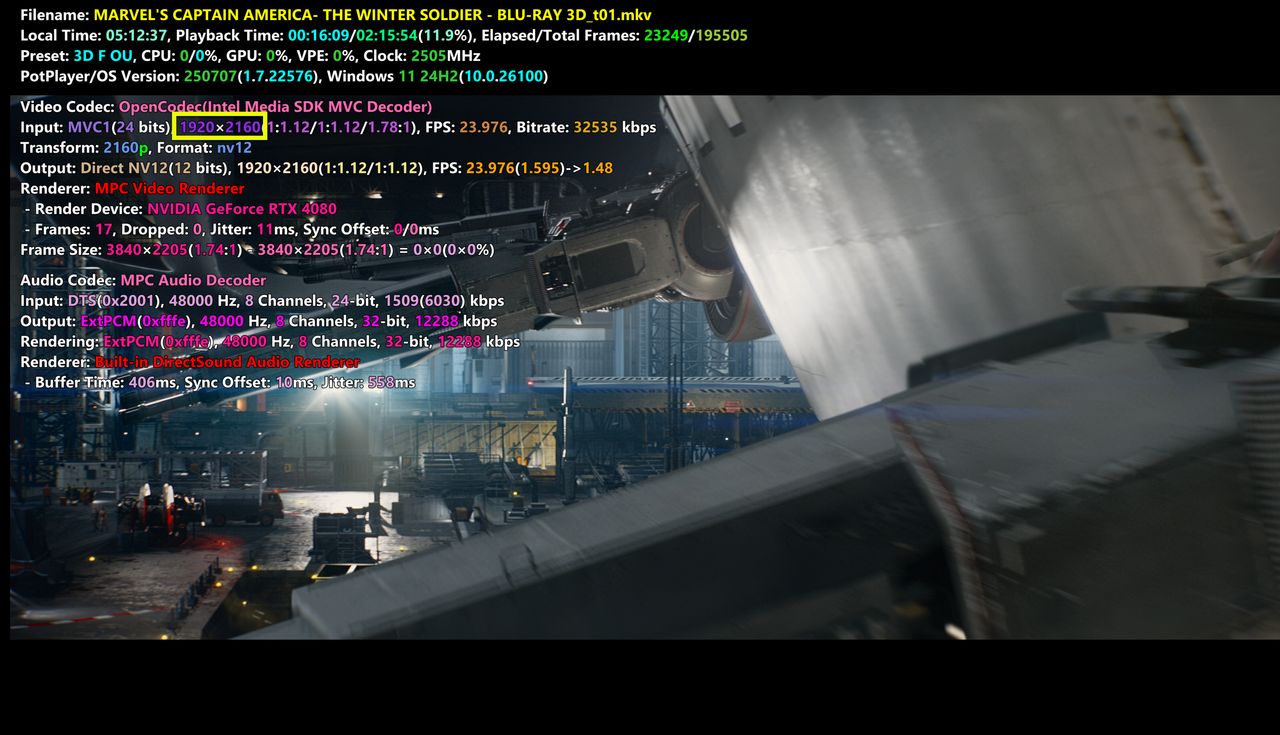I am Bombadil at AVSforum, the author of those posts. Still using the same NexiGo Aurora Pro 3D projector, but switched from DmitriRender to SVP RIFE, and I am using Frame Packing 3D mode now that SuperDepth3D supports that mode since a few weeks ago.
My projector only supports Full 3D in Frame Packing and Frame Sequential modes, while SBS and TaB/OU are Half resolution.
What I do to be able to use Full 3D is create a Custom Resolution in Nvidia Control Panel with these settings:
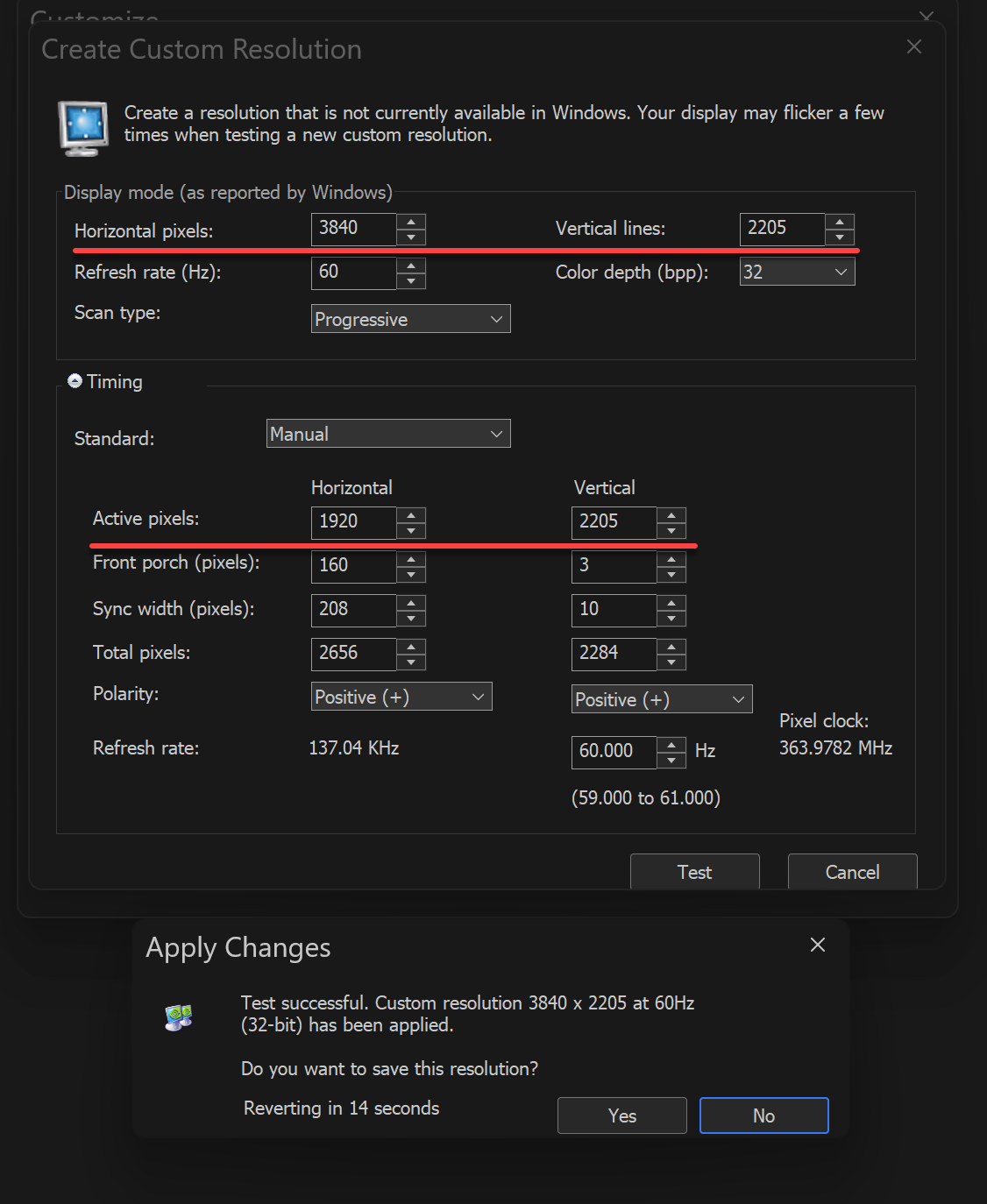
So Windows gets a resolution with a proper 16:9 aspect ratio, while the Active Pixels output to the projector is the correct 1920x2205 for Frame Packing (vertically stacked 1920x1080 per eye + 45 pixels blank in-between)
r75cq wrote:I'm curious how everyone else is actually watching 3d content without losing half the resolution by using an intermediary half-sbs or half-tab image?
Is there some tool to capture the output buffer of MPC-BE in it's full TAB and convert it to SBS or reformat it....
I'm on the same boat here.
3D MKV rips work fine. Just watched a 1920x2160 rip of 'The Avengers' yesterday and it worked great with SVP RIFE in Frame Packing mode, just adding a little zoom to compensate for the 45 pixel blank space that made a bad effect on the top and bottom edges.
The file has these video settings:
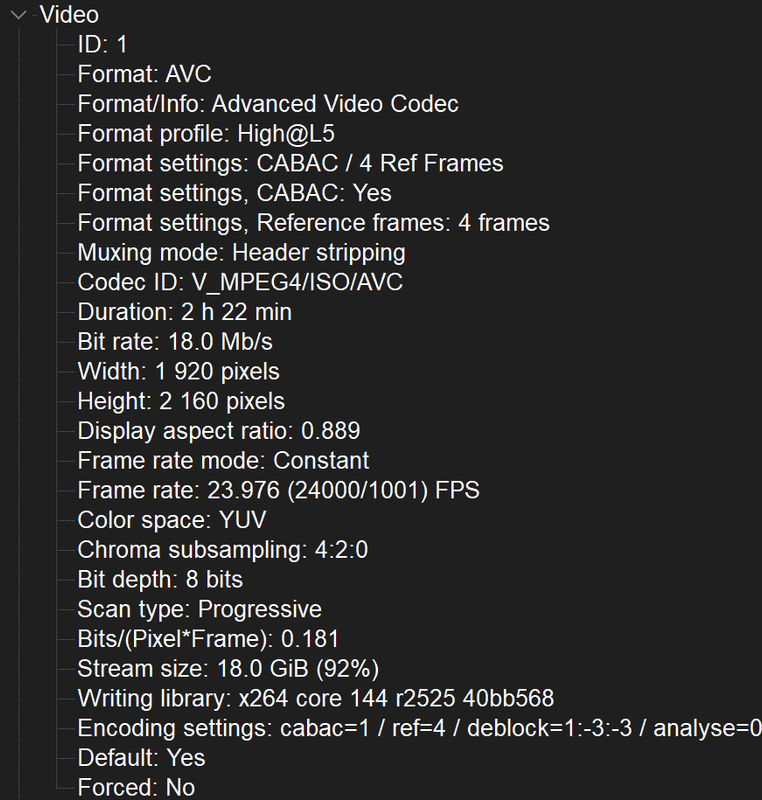
But SVP doesn't work with .iso files or untouched rips (MakeMKV) from them.
Without VapourSynth, .iso files play ok:
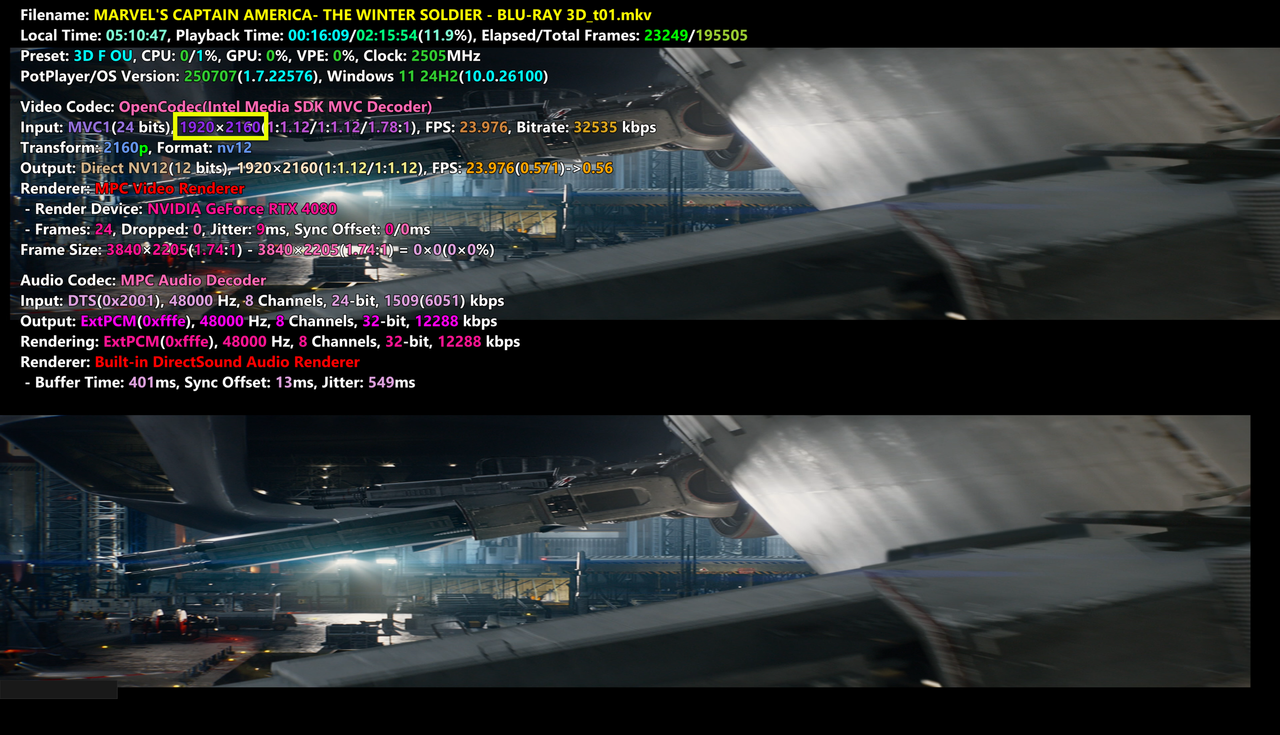
but once VapourSynth is enabled only one eye is displayed:
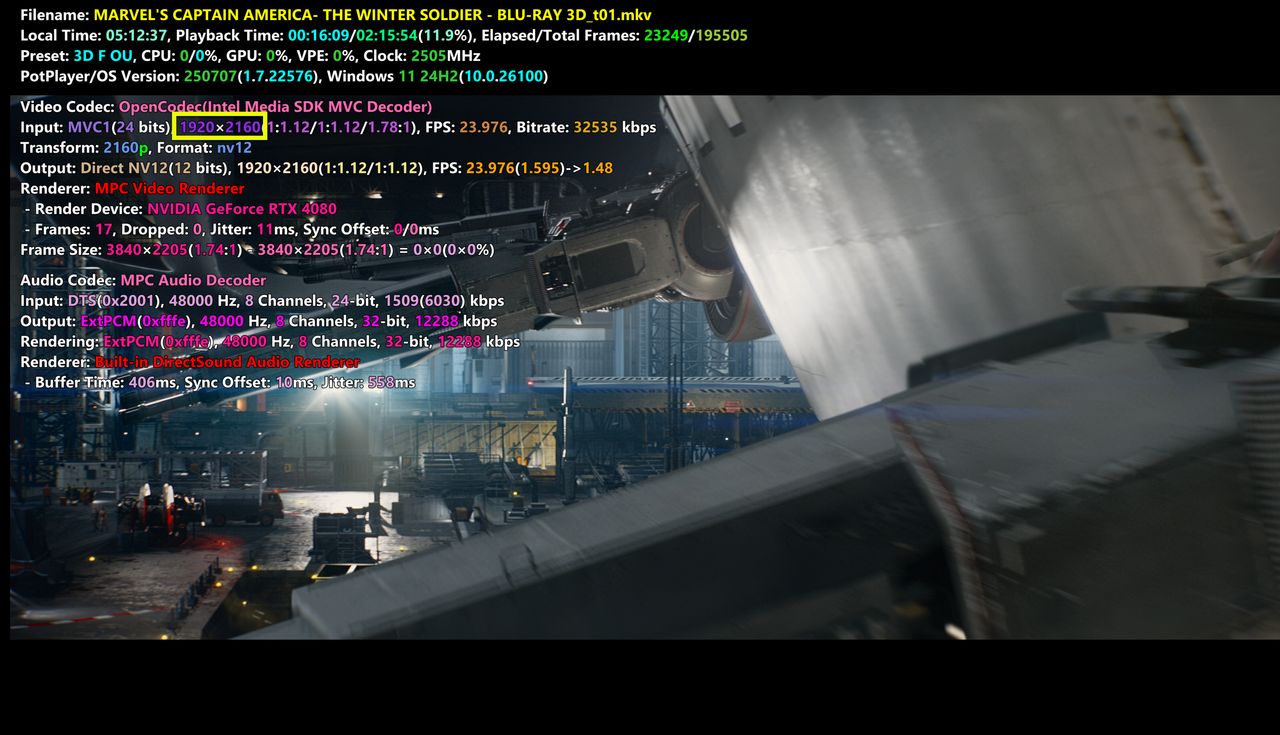
I tried installing other versions of VapourSynth but they either do the same or don't even start playing.
So my solution so far is using MPC-BE with DmitriRender in Full OU format with Frame Packing mode on the projector.
I normally use PotPlayer for everything, but this combo only works at Half Resolution in PotPlayer, and crashes when using Full Resolution:

I would love to use SVP RIFE instead, but sacrificing half the resolution is just too much. I'm already forced to downscale to 1440p to be able to maintain stable 60fps with SVP RIFE, while DmitriRender works at full 2160p resolution without problem (because no AI).
Maybe
can shed some light on this VapourSynth issue?